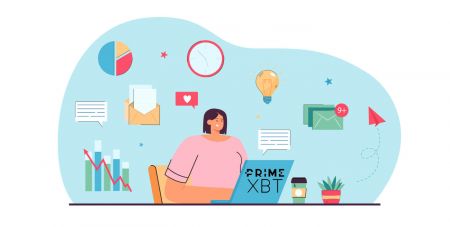PrimeXBT Sign Up
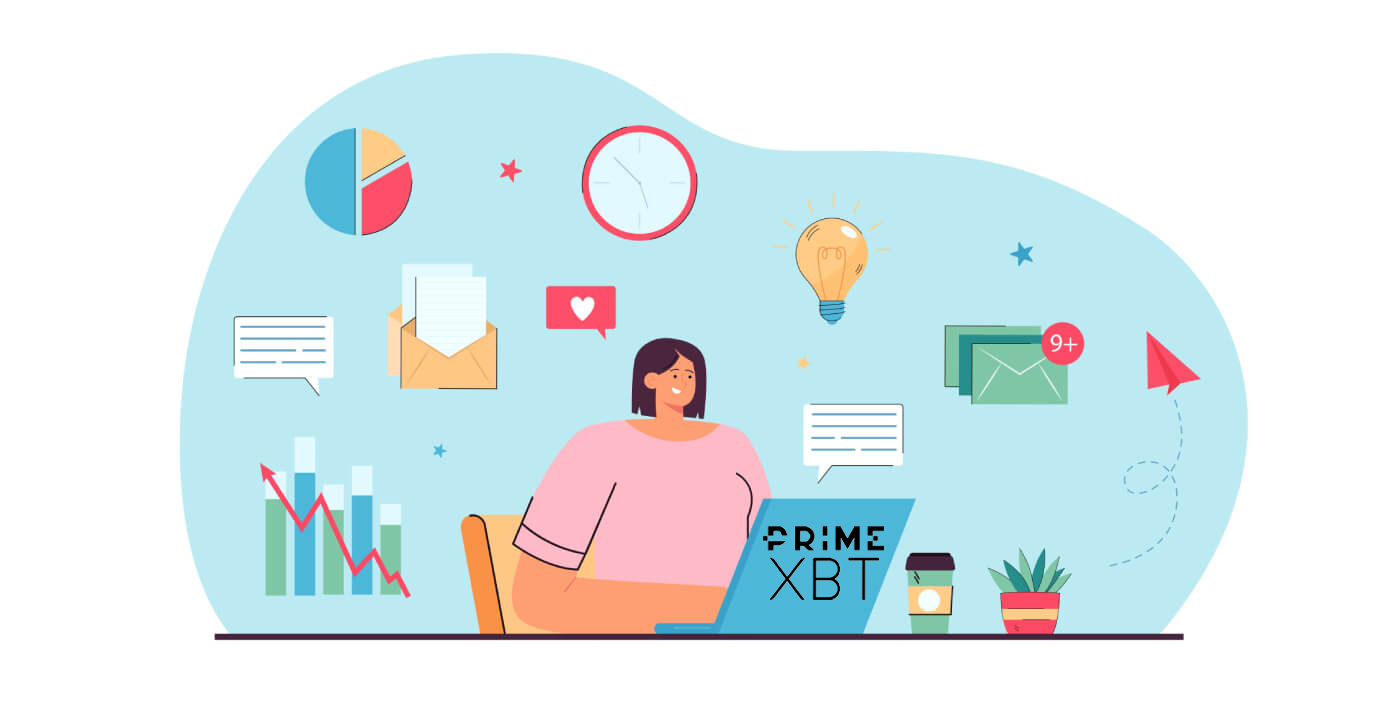
How to Sign up at PrimeXBT
How to Sign up a PrimeXBT Account [PC]
Step 1: Visit PrimeXBT.com

Step 2: Click Register on the right corner of your screen.

Step 3: You will see The Registration page
-
Enter your complete email address
-
Set your own password
-
Select your Country/Region and type in your mobile number.
-
Click to agree to the Terms and Conditions
-
Click Register
.png)
Step 4: Confirm your registration by entering the 4-digit PIN code that you receive via email. (The PIN code will be sent to your email, it will be found on your spam or all inbox folder).

Step 5:
-
Select country of your residence
-
Click Finish
.png)
Note:
Phone number information is optional when registering and may be used to tie your PrimeXBT account to your mobile number after we implement this feature. Additionally it will allow clients to utilize the telephone support feature (call out on request) as we plan to introduce it in the near future.
How to Sign up a PrimeXBT Account [APP]
Step 1:-
Open the PrimeXBT App: PrimeXBT App iOS or PrimeXBT App Android you downloaded
-
Click Open Account on the bottom of your screen.

Step 2:
-
Enter your complete email address
-
Set your own password
-
Select your Country/Region and type in your mobile number.
-
Click to agree to the Terms and Conditions
-
Click Register
.jpg)
Step 3: Confirm your registration by entering the 4-digit PIN code that you receive via email. (The PIN code will be sent to your email, it will be found on your spam or all inbox folder).

Step 4:
-
Select country of your residence
-
Click Finish
Note:
Phone number information is optional when registering and may be used to tie your PrimeXBT account to your mobile number after we implement this feature. Additionally it will allow clients to utilize the telephone support feature (call out on request) as we plan to introduce it in the near future.
Download PrimeXBT App
PrimeXBT App iOS
Step 1:
-
Sign in with your Apple ID, open App Store.
-
Select the search icon in the bottom right corner; or Click here PrimeXBT App iOS to download it on your phone.
Step 2:
-
Enter PrimeXBT in the search bar and press search.
-
Press GET to download it.
PrimeXBT App Android
Step 1:
-
Open Google Play
-
Enter PrimeXBT in the search bar and press search; or Click here PrimeXBT App Android to download it on your phone.

2. Click Install to download it;
Step 3: Return to your home screen and open your PrimeXBT App to get started.
Frequently Asked Questions (FAQ)
How can I secure my PrimeXBT account?
We recommend using a unique Email+Password combination that you are not using for other services. Also, we highly recommend enabling 2FA (2-factor authentication) and login notifications. These features can be enabled in your account.
Can I change my email?
As your email is the only form of ID at PrimeXBT, it is not possible to change account email.
I lost or reset my 2FA device/phone
When enabling 2FA on your account, you will receive a 16-digit backup code. This code can be used to restore 2FA time codes for your account. Simply add a new time-code generator in your 2FA app and enter the 16-digit backup code.
Does PrimeXBT have KYC?
No, documents are not required. We respect your privacy while trading digital currencies which is why we do not require our clients to undergo KYC procedures, exposing personal information.
How to bind Google Authenticator?
Refer hereHow to Login to PrimeXBT
How to Login to PrimeXBT account [PC]
Step 1: Visit PrimeXBT

Step 2: Press the Login button at the upper right of your screen

Step 3: You will see The Login page
-
Enter your PrimeXBT Registered Email
-
Fill in your Password
-
Click Login

How to Login to PrimeXBT account [APP]
Step 1: Open PrimeXBT App you downloaded on your phone. You can also click PrimeXBT App iOS or PrimeXBT App Android to open PrimeXBT App.
Step 2: Press the Login button at the bottom of your screen

Step 3:
-
Enter your PrimeXBT Registered Email
-
Fill in your Password
-
Click Login

Frequently Asked Questions (FAQ)
How to disable email notifications?
Email login notifications can be disabled from your account Settings menu.
-
Login to your PrimeXBT account
-
Click Settings
-
Turn off Email login notifications
.png)
Where can I check my login history?
All logins to your account are reflected in your Settings menu, under Last logins.
-
Login to your PrimeXBT account
-
Click Settings
-
All your logins are reflected in Last Login Section
.png)
Can I change my password
-
Login to your PrimeXBT account
-
Click Settings
-
Click Change Password
-
You will see The Change Password Page:
- Enter Your Current Password
- Enter Your New Password
- Confirm Your New Password